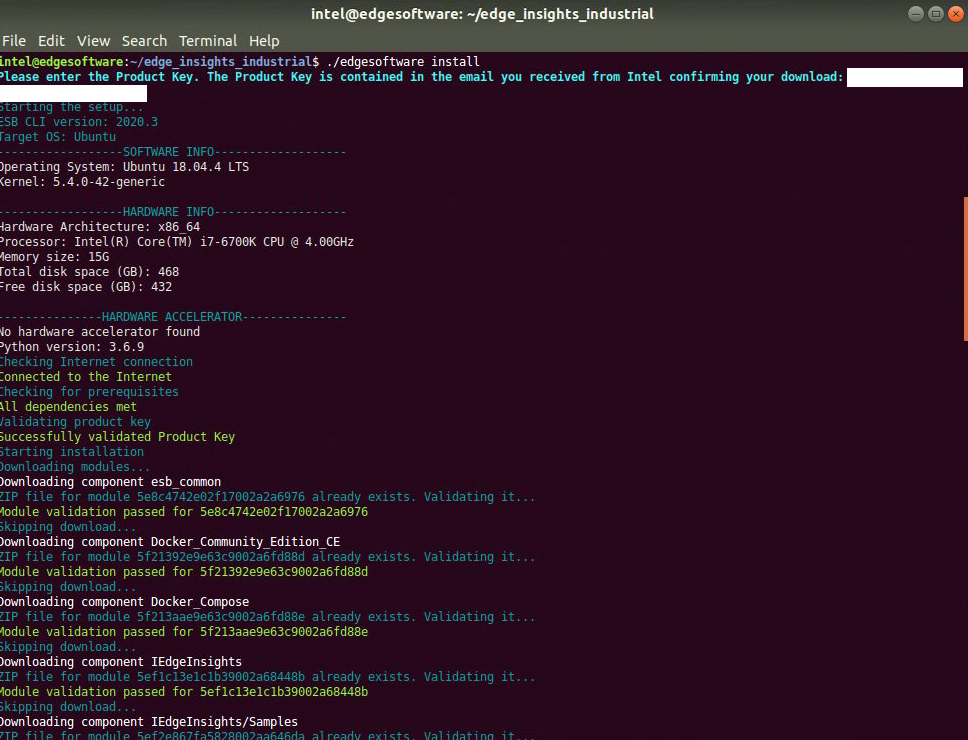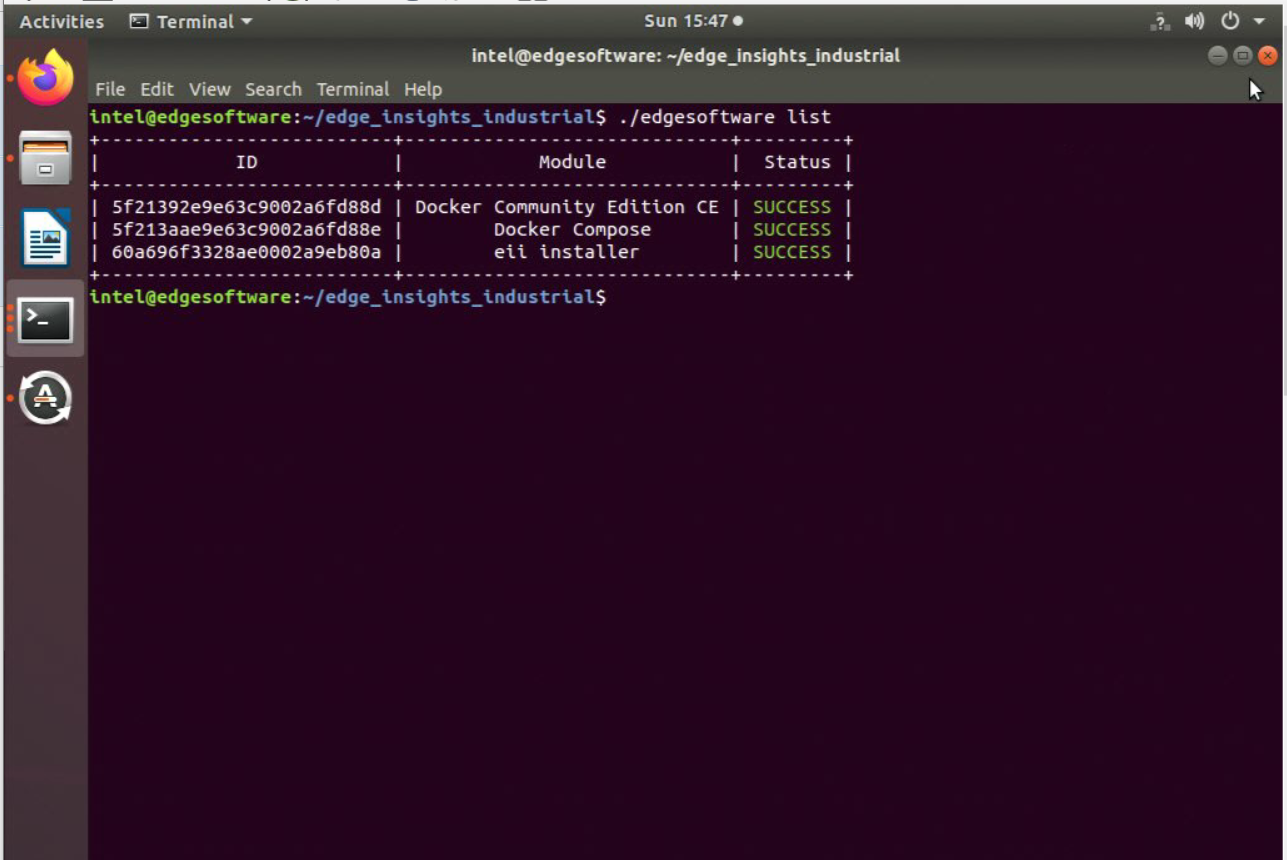Getting Started¶
Minimum System Requirements¶
The following are the minimum system requirements to run EII:
System Requirement |
Details |
|---|---|
Processor |
8th generation Intel® CoreTM processor onwards with Intel® HD Graphics or Intel® Xeon® processor |
RAM |
Minimum 16 GB |
Hard drive |
Minimum 128 GB and Recommended 256 GB |
Operating system Test |
Ubuntu 20.04 |
Note
To use EII, ensure that you are connected to the internet.
The recommended RAM capacity for the Video Analytics pipeline is 16 GB. The recommended RAM for the Time Series Analytics pipeline is 4 GB with Intel® Atom processors.
EII is validated on Ubuntu 20.04. You can install EII stack on other Linux distributions with support for docker-ce and docker-compose tools.
Install Edge Insights for Industrial¶
This section provides information for the following:
Prepare your target system.
Copy the EII package.
Complete the installation steps.
Note
During the installation, you will be prompted to enter your product key. This key is in the email that you received from the Intel® Registration Center. Contact the Support Forum if you do not have this email message.
Be aware that screenshots may show a package version number that is
different from the current release. For information on the current release, see the Release Notes.
Step 1: Prepare the Target System¶
Ensure that the target system has a fresh installation of Ubuntu* Linux. The Ubuntu* Linux version should correspond to the version of EII that you downloaded.
If you need help with installing Ubuntu* Linux, follow these steps:
Download Ubuntu* Linux* Desktop ISO file to your developer workstation.
Use an imaging application to create a bootable flash drive.
Turn off the target system, insert the USB flash drive, and power on the system.
If the target system doesn’t boot from the USB flash drive, change the boot priority in the system BIOS.
Follow the prompts to install Ubuntu* Linux with the default configurations. For detailed instructions, see the Ubuntu guide.
Power down your target system and remove the USB drive.
Power up the target system. You will see Ubuntu* Linux is successfully installed.
Step 2: Download and Copy the Edge Insights for Industrial .zip File to the Target System¶
In this step, you download the EII package and copy EII to your target system.
Download the Edge Insights for Industrial package.
Copy
edge_insights_industrial.zipfrom the developer workstation to the Home directory on your target system. You can use a USB flash drive to copy the file. The icon looks like this: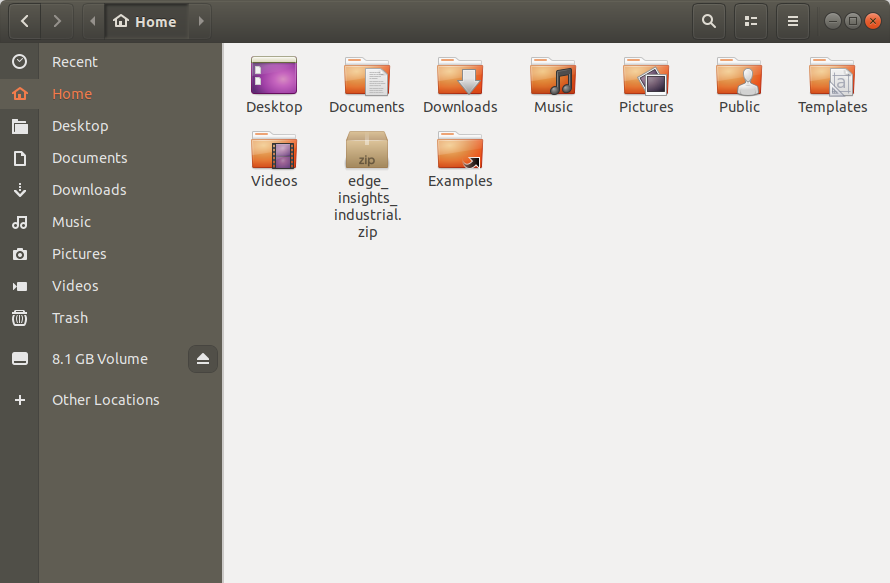
Step 3: Extract the Edge Insights for Industrial Software¶
In this step you extract the edge_insights_industrial.zip file. You need to be on the target system to complete the following steps:
Ensure that you have a working internet connection.
Open a new terminal.
Extract the package:
unzip edge_insights_industrial.zipNote
If you download the file more than once, each download beyond the first is appended by a number.
After extracting the package, you can view the following files:
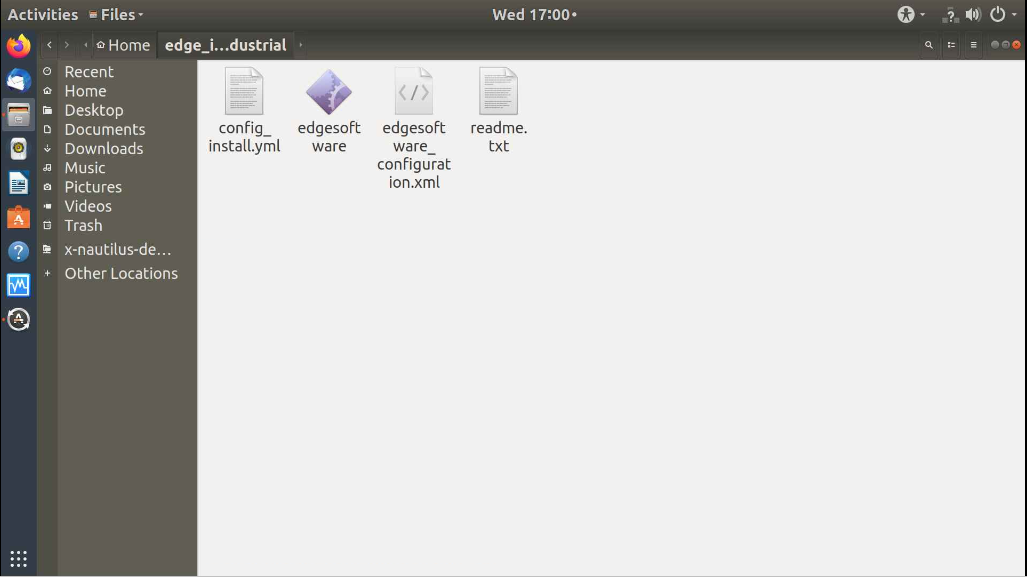
(Optional) Use the link in the
readmefile to open this Get Started Guide on the target system for an easy way to copy and paste commands.
Step 4: Configure your Installation¶
The config_install.yml contains information about the modules to install.You can modify this file and configure the installation behavior of the components in your target system.
Note
This is step is mandatory for EII installation.
Ensure that you update the
etcd root_password, influxdb_username, influxdb_password, minio_access_keyandminio_secret_keyas this is required for the EII installation.
Based on your requirements, modify the
config_install.ymlfile. For more information, refer to the following table:
Key |
Value and Description |
|---|---|
dev_mode |
This key is used to set the installation mode. You can set the key value as follows:
|
remove_previous_eii |
Set this key value as true to remove any existing containers of EII from the previous installation. |
etcd root_password |
This key’s value updates the etcdroot password credential. |
influxdb_username |
If the downloaded edgesoftware_configuration.xml file contains the DataStore module, then you must set the username credential value. Do not use the following special characters in the influxdb_username |
influxdb_password |
If the downloaded |
minio_access_key |
If the downloaded edgesoftware_configuration.xml file contains the DataStore module, then you must set the value for the access key credential. Note that the minio_access_key length must be a minimum of 8 characters. |
minio_secret_key |
If the downloaded |
Based on your requirement, configure EII in any of the following mode:
Development mode (DEV mode)—this mode eases the development phase for System Integrators (SI).
Production mode (PROD mode)—this mode allows you to perform production programming tasks.
Profiling mode—this mode allows you to collect the performance statistics in EII.
To configure EII, you can customize the working environment variables in the
.envfile. The.env fileis in the[WORK_DIR]/$HOME/edge_insights_industrial/Edge_Insights_for_Industrial_<version>/IEdgeInsights/buildfolder.
Step 5: Install the Edge Insights for Industrial Software¶
Note
If you are using a proxy server, then ensure that the proxy settings are configured correctly. The edgesoftware tool uses the proxy settings to download and install the modules.
The software installation can take 1 to 3 hours depending on the package you chose. The completion time depends on your target system configuration and the speed of the Internet connection.
If you encounter any Docker* pull-related issues during the installation process, refer to the Troubleshooting section.
You will now run a script to download components and install Edge Insights for Industrial on your target system. Complete the following:
Run the following commands:
cd edge_insights_industrial/ chmod 775 edgesoftware ./edgesoftware install
Note
For more details about edgesoftware refer to the Introduction to the edgesoftware CLI section.
If ./edgesoftware install command failures happens because of not being able to pull the container image, please retry by re-running the command again.
- Please perform following steps for “Universal Wellpad Conrtoller” Usecase:
Go to the
[WORK_DIR]/edge_insights_industrial/Edge_Insights_for_Industrial_<version>/IEdgeInsights/buildfolder and runsudo ./pre_requisites.shon non-proxy environment machines; if the machine is in a proxy environment, run the command below:
sudo ./pre_requisites.sh --proxy=<proxy-address>:<port-number>
For more details regarding use case selection, please refer Universal Wellpad Conrtoller section.
Note
See the Edge Insights for Industrial-based Reference Implementation (RI) tutorial requirements in the following table.
S.No |
RI Tutorial |
Applicable Use Case |
Requirement |
|---|---|---|---|
1 |
Defect Detection Demo |
Video Analytics or Video Analytics and Time series |
Download the installer package through the Download Recommended Configuration option by choosing one of the use cases (see Applicable Use Case column) in the Edge Insights for Industrial package. |
Based on components selected and system configuration, you might be
prompted for additional actions if you have not configured the
config_install.yml file correctly.
When the installation is complete, you see the
Installation of package complete message and the installation status for
each module. Refer to the following screenshot:
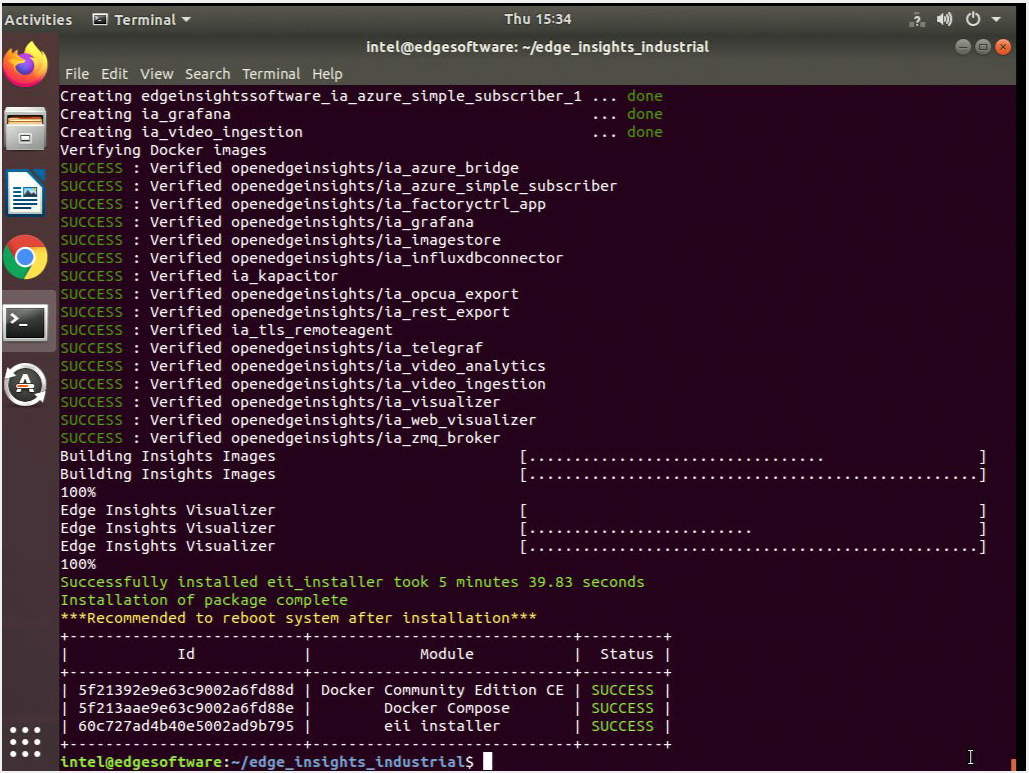
Note
For Video Analytics and Time Series or Video Analytics or Time Series use cases, the demo does not start automatically. Do the following steps to see the demonstration:
Launch Grafana to see the video and time series visualization. For details, refer to Edge Insights Visualizer Readme from $HOME/edge_insights_industrial/Edge_Insights_for_Industrial_<version>/IEdgeInsights/Visualizer/README_EII.md.
To confirm your installation was successful and for a quick look at how it works, use the Introduction to the Command Line Interface.
Manually Install the Manageability Module¶
The Manageability module offers over-the-air system updates and management through a cloud-based management front end. This module requires an account with a cloud services provider.
The Manageability is downloaded by default, but not auto installed. To manually install the Manageability module:
Go to
edge_insights_industrial/Edge_Insights_for_Industrial_<version>/manageability/where <version> indicates the downloaded version of Edge Insights for Industrial.
Refer to steps for the manual installation of the Manageability component in README.md.
Troubleshooting¶
This section provides information about troubleshooting and resolving installation-related issues.
Ensure that you have an active internet connection during the full installation. If you lose Internet connectivity at any time, the installation might fail.
If the EII installer component fails to install after running the
./edgesoftware installcommand, then do the following:
Check the list of the running containers using the following command:
docker psCheck the logs of the failing containers to find the reason for the issue.
Note
Services such as DataStore and Visualizer will fail, if the port is already used by other processes on the host machine as EII uses docker host network. Ensure to free up that port and rerun the ./edgesoftware install command or do the following:
Go to
edge_insights_industrial/Edge_Insights_for_Industrial_<version>/IEdgeInsights/buildwhere <version> indicates the downloaded version of Edge Insights for Industrial.
Run the following command to relaunch services:
sudo sg docker -c docker-compose up -d
Restart Mode¶
The following services may be in restart mode after successful
installation. Refer to the respective README.md files to troubleshoot,
where <version> indicates the downloaded version of Edge Insights
for Industrial:
FactoryControlApp:
edge_insights_industrial/Edge_Insights_for_Industrial_<version>/IEdgeInsights/FactoryControlApp/README.md
Docker Image Pull Issue¶
This issue cccurs due to the latest pull rate limitations introduced by Docker Hub.
Check this Docker site article to help determine the exact pull limit that’s applicable on the system where you are trying to pull the publicly available Docker Hub images, such as Docker, Python, etc.
Note
This limit is only applicable for the 6-hour window.
If this issue occurs for an anonymous user (without Docker login and with pull limit of 100), you can create an account and try to do the build after running the following command:
docker login -u <username> -p <password>
The alternative is to use a paid subscription.
If you’re unable to resolve your issues, go to the Support Forum.
Introduction to the edgesoftware CLI¶
edgesoftware is a command-line interface (CLI) that helps you manage packages on the Intel® Developer Catalog.
This guide describes the CLI commands and their usage. In this guide, you will:
Try out commands and get familiar with the CLI and the package you installed.
Learn to update modules.
Learn to install custom components.
Learn to export the package you installed, including custom modules, so you can install it on other edge nodes.
Get Started with the edgesoftware CLI¶
Use the information in this section to try out the edgesoftware CLI commands.
Note
Be aware that screenshots may show a package version number that is different from the current release. For information on the current release, See the Release Notes.
To begin:
Open a terminal window.
Go to the
edge_insights_industrial/directory.Try out the following commands.
Get Help or List the Available Commands
Command:
./edgesoftware --helpResponse:
Usage: edgesoftware [OPTIONS] COMMAND [ARGS]... A CLI wrapper for management of Intel® Edge Software Hub packages Options: -v, --version Show the version number and exit. --help Show this message and exit. Commands: download Download modules of a package. export Exports the modules installed as a part of a package. install Install modules of a package. list List the modules of a package. log Show log of CLI events. pull Pull Docker image. uninstall Uninstall the modules of a package. update Update the modules of a package. upgrade Upgrade a package.
Download Package Modules
View the Software Version
Command:
./edgesoftware --versionResponse: Displays the edgesoftware version, build date, and target OS.
List the Package Modules
Command:
./edgesoftware listResponse: Displays the module details such as ID, module name, and status.
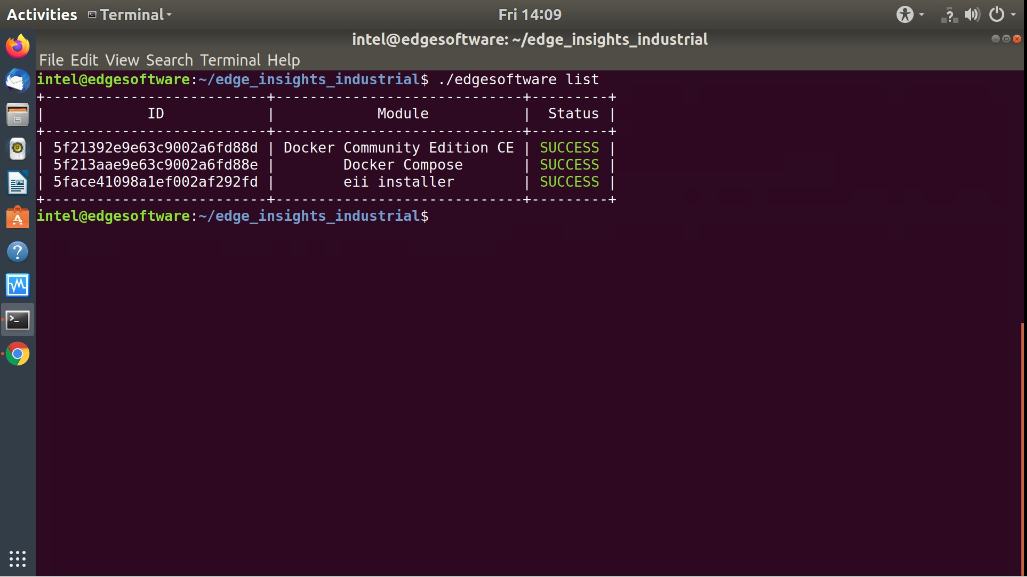
List Modules Available for Download
Command:
./edgesoftware list --default
Response: All modules available for download for that package version, modules ID, and version.
Display the CLI Event Log
Command:
./edgesoftware logResponse: CLI event log information, such as:
target system information (hardware and software)
system health
installation status
modules you can install
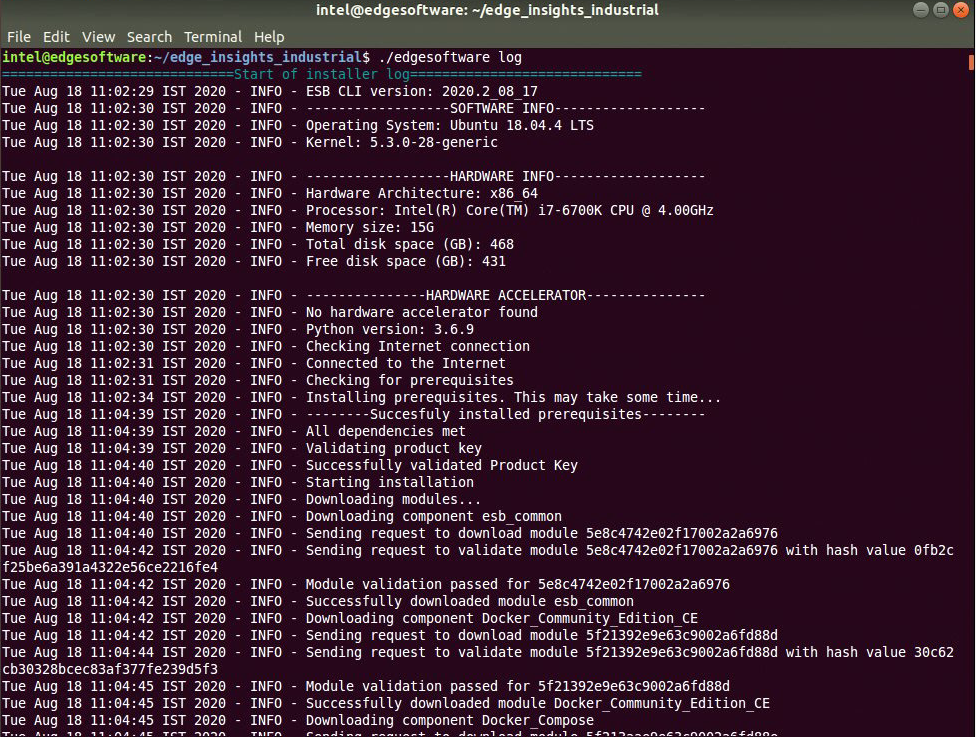
See the Installation Event Log for a Module
Command:
./edgesoftware log <MODULE_ID>
You can specify multiple
<MODULE_ID>arguments by listing them with a space between each.Note
To find the module ID, use
./edgesoftware listResponse: The installation log for the module.
Install Package Modules¶
This edgesoftware command installs package modules on the target system.
To do so, the command looks at edgesoftware_configuration.xml that
was downloaded from the Intel® Developer Catalog when you installed the
Edge Insights for Industrial software. This file contains information
about the modules to install.
During the installation, you will be prompted to enter your product key. The product key is in the email message you received from Intel confirming your Edge Insights for Industrial download.
Note
Important
Do not manually edit edgesoftware_configuration.xml.
Open a terminal window.
Go to the
edge_insights_industrial/directory.Run the install command:
./edgesoftware install
Update the Package Modules¶
On a fresh Linux* installation, before performing an update run the following command:
./edgesoftware installThis command ensures that all dependencies and packages are installed on the target system.
When you are ready to update the package modules, run the following command:
./edgesoftware update <MODULE_ID>
For example:
./edgesoftware update 638f141e62ad103f60cf5f72
During the installation, you will be prompted to enter your product key. The product key is in the email message you received from Intel confirming your Edge Insights for Industrial download.
Note
To find the module ID, use
./edgesoftware list --default
Export the Package for Installation¶
The edgesoftware CLI lets you package the installed modules, customer applications, and dependencies as part of a package. The export is provided in the Edge_Insights_for_Industrial.zip file that includes installation scripts, XML files, and an edgesoftware Python* executable.
Command:
./edgesoftware export
Uninstall the Packages¶
The edgesoftware CLI lets you uninstall the complete package or individual components from the package.
To uninstall individual package, run the following command:
./edgesoftware uninstall
<Module-ID>
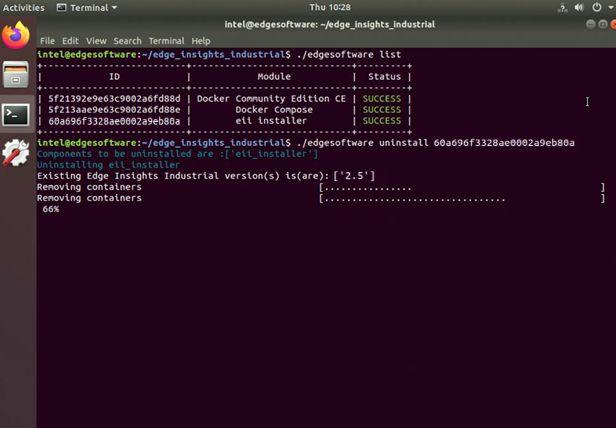
To uninstall all the packages, run the following command:
./edgesoftware uninstall -a
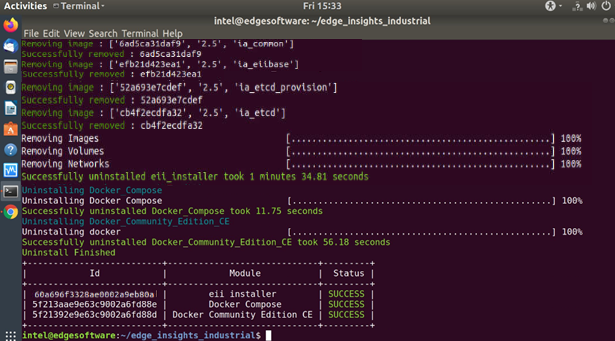
Summary¶
By following this guide, you tried a few commands to familiarize yourself with the features of the edgesoftware CLI.